Anyways I decided to install the DVBLink PVR add-on on my main XBMC V12.2 HTPC in the living room and I am glad I did! I have also setup TV Channel and Radio Station logos this time as well. So I thought it was worth a little blog post write-up!
I am still using DVBLink Server version 4.5.3 I did yesterday update it to version 4.6.0 but it was unstable and the dvblink_server service kept bombing out on the WHS server so I rolled back to version 4.5.3 which is pretty stable for me at the moment.
XBMC V12.2 (Aeon MQ4 Skin) running the Linux x64 DVBLink PVR add-on
TV Channels in the EPG now with channel logos.
EDIT: You can download my Freeview channel logos from my SkyDrive here.

To add TV and Radio logos I downloaded them from Google images and created a 512x512 in size .png image for each channel / station. I also found that the name of the .png file had to exactly match the name of that channel as it was displayed in the DVBLink Configuration – Channels – Channel Settings, seemed to be case sensitive.
Whilst in here you should sort the channels by the Number column and ensure each channel has the correct channel number? After scanning for new channels in DVBLink, some where assigned the same channel number of –1 and XBMC doesn’t like this so ensure you correct any of these channels with the correct channel numbers.
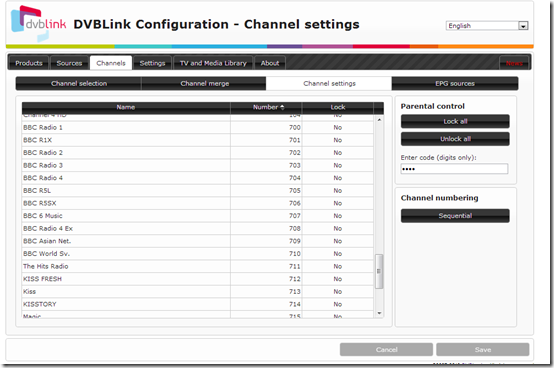
I then copied these .png logo images I had created in to a local folder on the HTPC: /home/xbmc/.xbmc/addons/pvr.dvblink/resources/logos
To then enable the logos in XBMC go in to Settings – TV – Menu/OSD and enter the path in the “Default Folder for PVR Thumbnails” option.
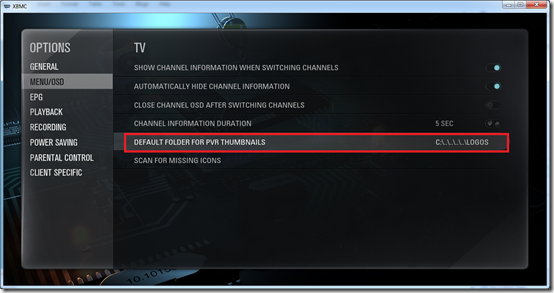
Another option I enabled in the XBMC TV Settings was “Use backend channel numbers”

If you are adding / removing channels and changing stuff on the DVBLink back-end server then when you go back in to Live TV in XBMC the channels can get a bit screwed up for example incorrect channel names showing against the wrong channels, not sure why it does this but I find using the “Reset The PVR Database” option on the screen shot above resolves any issues.
Also note the “Channel Manager” in here you can edit channels.
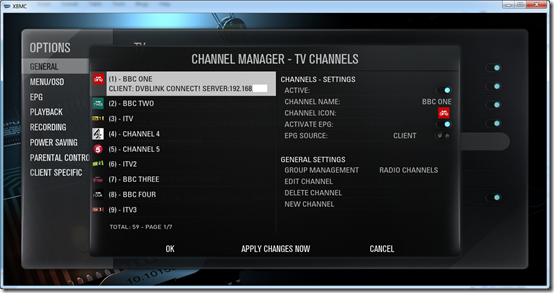
TV Channels
In the Aeon MQ4 skin at least when you select the top menu you can select TV Channels which then looks like this, you have to move left / right to navigate through the channel list.

Radio Channels
Same deal when you select Radio Channels from the top menu, for some reason the Radio station logos and guide data are not showing up in this particular area not figured it out yet.

If I start playback of a Radio station my logo is displayed here OK. For some Radio stations the XBMC ArtistSlideShow add-on will even start displaying images for that particular radio station.
Radio Playback Full Screen mode

On the screen shot below you can see the top menu which has the following items on it:
Smart Shortcuts / EPG: Timeline / TV Channels / Radio Channels / Recordings / Timer / Search / Full Screen
EPG whist a radio station is currently playing, the EPG changes from displaying only TV Channels to now display only Radio Stations, which is a very smart feature. If I stop radio playback the EPG changes back to only display TV Channels.
EPG in Radio Station mode

Here you can see a radio station playing whilst on the Radio Channels view, you can see some media icons on the right hand side as well.
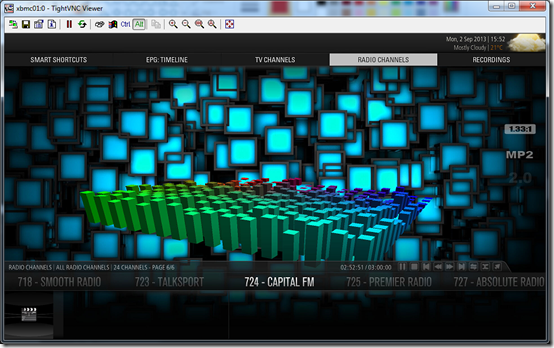
Regarding the top menu, Smart Shortcuts allows you to jump to other areas of XBMC like Movies / TV Shows / Music etc. EPG Timeline displays the guide. TV Channels displays the TV Channels. Radio Channels displays the Radio Channels. Recordings displays the recorded TV / Radio items.
Recordings
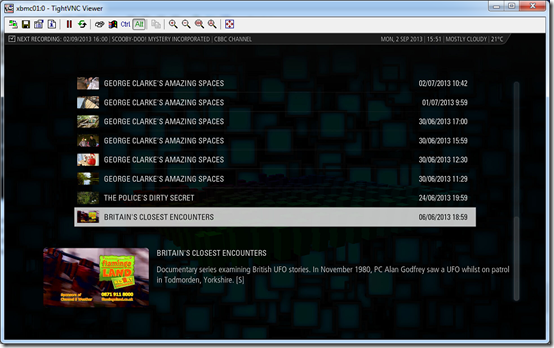
Recording Program Info
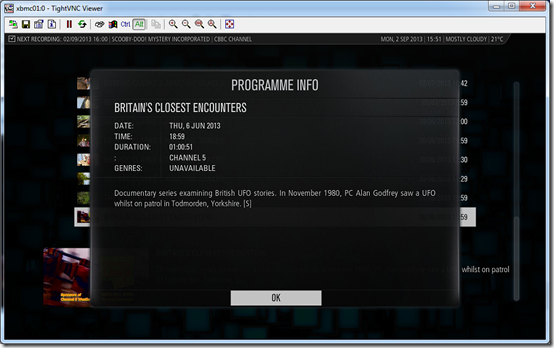
Timer
Timer displays any scheduled recordings, here you can see I have a couple of series records setup for Scooby-Doo!
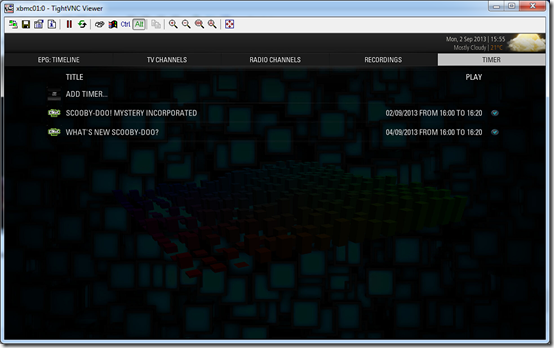
Note: As I stated in Part 3 its not currently possible to start a new series record from within the DVBLink PVR add-on and you have to set them from the DVBLink Channels and Guide webpage. It is however possible to just record one TV show from within the XBMC UI.
Here is what the DVBLink PVR add-on developer said about this:
“About the series record options, it is true that it is not yet possible. Not because the addon would not allow for it, but because it is not a feature of xbmc. In fact the addon would only require about an hours work perhaps even less to allow this. But since there is no option to specify it in xbmc it does not make sense :-S I sadly don't have the time for making this change to xbmc and submitting it, at least not before the addon gets into the official xbmc repository. But then it will be one of my number one priorities! So I somebody else with coding knowledge would like to pitch in with xbmc, it would be greatly appreciated”
So it seems like its currently an XBMC limitation rather than the actual PVR add-on.
Search
I haven’t really used the search feature yet but there are lots of options as you can see on this screen shot.
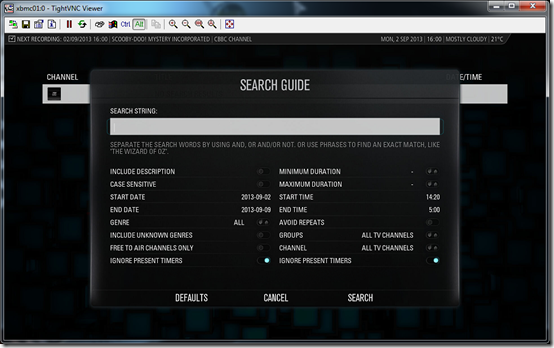
Full Screen
Takes you to XBMC full screen mode

Another look at Live TV
Probably should have shown this at the start, but this is how the main XBMC menu looks
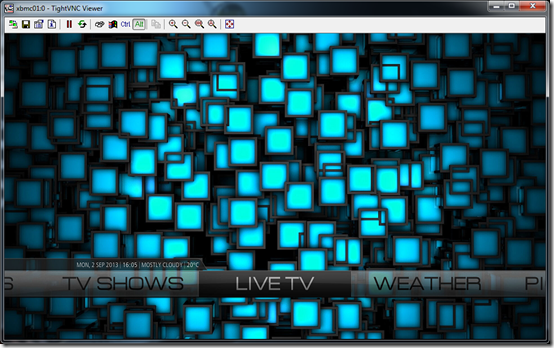
EPG: TimeLine
I am currently only using DVBLink’s eit scanner or in-band scanner for guide data, it pulls this information from the DVB-T stream. In the XBMC Settings – TV – EPG there is an option “Days to display in the EPG” I bumped this up to 7 days.
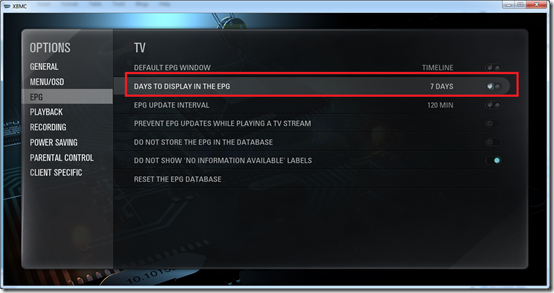
EPG Timeline: In TV Channels mode
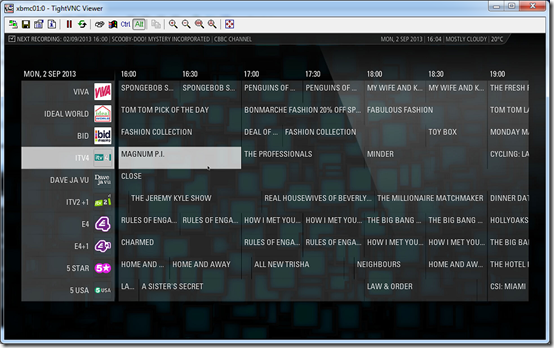
Program Information for a TV Show, I can select Record (But not series record) or I can select Switch to start playing this channel.
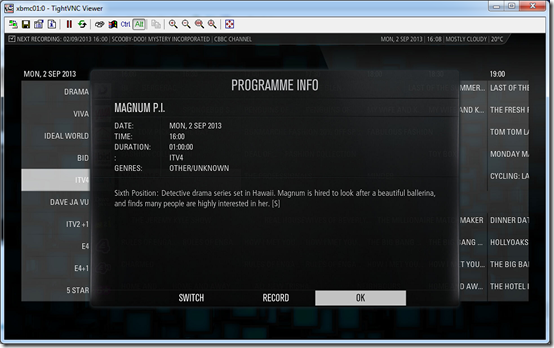
Yeah Magnum P.I. with information overlay. We can see codec icons as well.
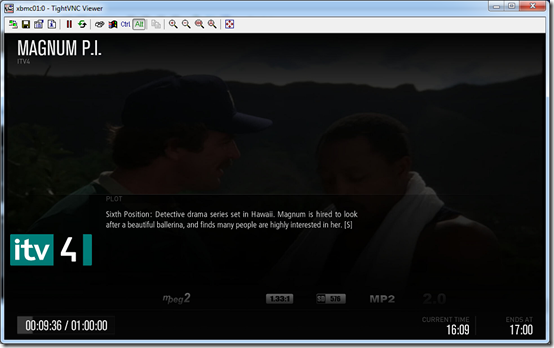
One thing I can’t see? is a mini guide where you can skip through channel guide data, whilst playing TV, like you can in MCE when you press up and down arrows on the remote.
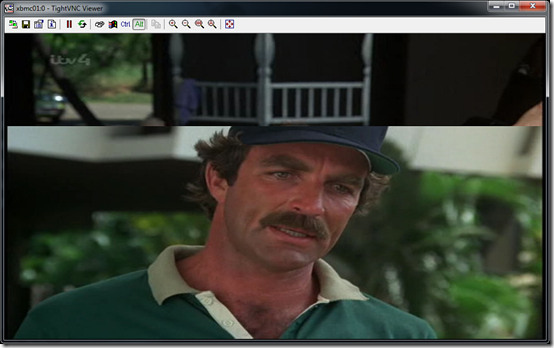
Main menu whilst live TV is playing
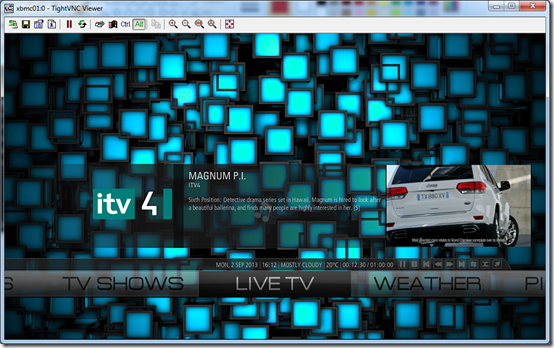
The other thing that doesn’t seem to be working currently is I can not pause Live TV which is a bit odd. Channel changes are pretty slow as well but they always have been for me with DVBLink.
Summary
If you are using DVBLink Server, check out the 3rd Party DVBLink PVR add-on for XBMC, its much better than the official DVBLogic Program add-on for XBMC.
But its certainly not Windows Media Center, MCE is well.. advanced compared to XBMC’s live TV functions. There are issues here, the EPG view can go glitchy with weird UI navigation issues, it can hang here and there but it has potential and promise for the future and I am now happy I have basic live TV (UK Freeview) integrated in to my main XBMC in the living room!
UPDATE:
I stand corrected there is a mini guide yeah !! Pressing the Guide button on the remote control whilst live TV was playing brings up the mini guide as you can see in the screen shot below. Not sure what this wasn’t working the other day.
Update 2:
To get pausing of live TV to work, there is a setting called Enable Timeshift in the DVBLink XBMC PVR addon settings!


