I’m sure most Windows Media Center users who customize their menus, are now aware that something is up with the menus in Media Center!
I use Media Center Studio which is a fantastic 3rd party utility developed by Advent. With Media Center Studio you can create custom menu strips and move icons around to different menus strips and customize your Media Center to suit your needs.
However recent updates from Microsoft for the updated online content services: MSN Video Player / Netflix HD have broken Media Center Studio and custom menus in general.
If your like me and you use My Movies you probably hide the native Movies menu strip. I also never use the Sports menu strip so like to hide this as well. I also like to add icons for 3rd party plug-ins such as TunerFree MCE to the native TV menu strip etc. After these recent updates all of my menus and everyone else’s were messed up and I had the native Movies and Sports menus visible again on my Media Center, also the order in which the menus appear had changed.
There is a thread on the Green Button here discussing these frustrations. Fortunately there is some relief in the form of “Hide Media Center Menu Strips” a little utility from one of our favorite Media Center developers Mikinho.
With the aid of this utility I was able to quickly and easily re-hide the native Movies and Sports menu strips in Media Center, which has helped to improve my situation some what.
However unfortunately custom menu strips and placement of 3rd party plug-in icons on native menu strips and re-ordering menus are still broken until Media Center Studio hopefully gets fixed.
There has been no official word from Microsoft that I am aware of regarding this issue. But customizing Media Center menus is a “hack” so I wouldn’t expect one any time soon if at all.


![hide-media-center-strips-01[1] hide-media-center-strips-01[1]](http://lh4.ggpht.com/_tlRUfVmagfo/S_3gJXvJi6I/AAAAAAAABJM/-lZmEg_shTI/hide-media-center-strips-01%5B1%5D_thumb%5B1%5D.png?imgmax=800)







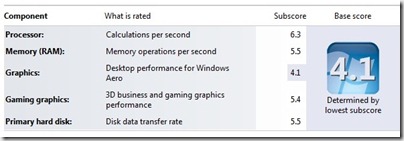
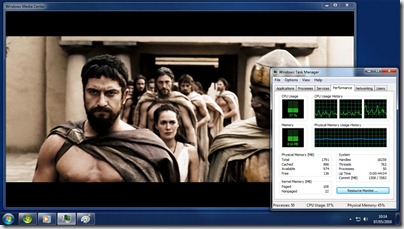
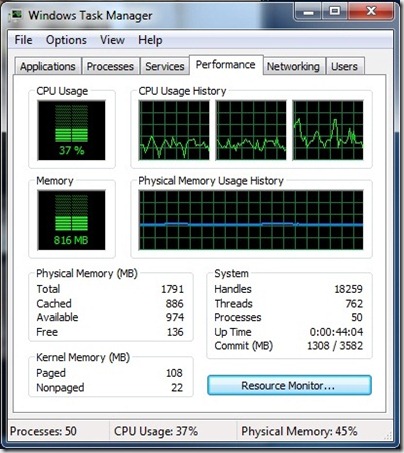

![DH55TC_sm[1] DH55TC_sm[1]](http://lh3.ggpht.com/_tlRUfVmagfo/S-EmpUxws6I/AAAAAAAABHI/PdNt2MiQlL0/DH55TC_sm%5B1%5D_thumb%5B2%5D.jpg?imgmax=800)
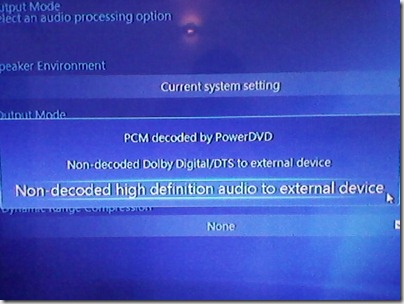

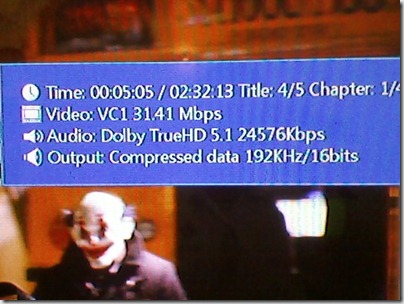


![Shark-DXVA1[1] Shark-DXVA1[1]](http://lh4.ggpht.com/_tlRUfVmagfo/S9-PL3YpN1I/AAAAAAAABGo/L5Ukx1hJYpk/Shark-DXVA1%5B1%5D_thumb%5B1%5D.jpg?imgmax=800)
![Shark-DXVA2[1] Shark-DXVA2[1]](http://lh5.ggpht.com/_tlRUfVmagfo/S9-PNoMjSeI/AAAAAAAABGw/QcX58aGDbBo/Shark-DXVA2%5B1%5D_thumb%5B1%5D.jpg?imgmax=800)
![Shark-DXVA3[1] Shark-DXVA3[1]](http://lh4.ggpht.com/_tlRUfVmagfo/S9-PPfNXA8I/AAAAAAAABG4/GiWJD4CxU9E/Shark-DXVA3%5B1%5D_thumb%5B1%5D.jpg?imgmax=800)
![Shark-DXVA4[1] Shark-DXVA4[1]](http://lh4.ggpht.com/_tlRUfVmagfo/S9-PRV9fLgI/AAAAAAAABHA/hQoMaBF_PqA/Shark-DXVA4%5B1%5D_thumb%5B3%5D.jpg?imgmax=800)