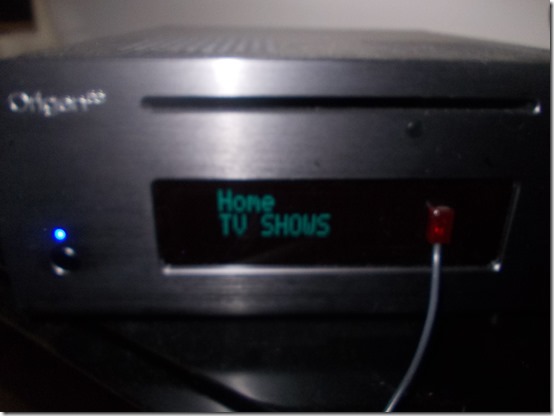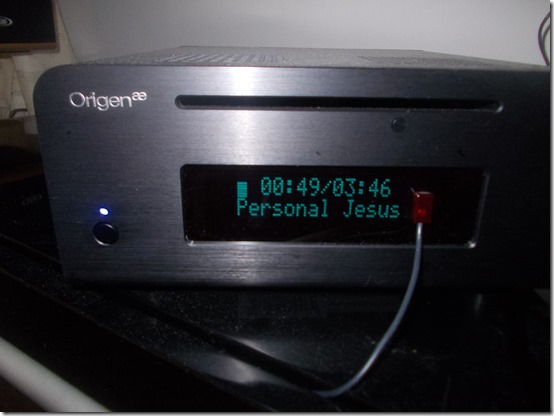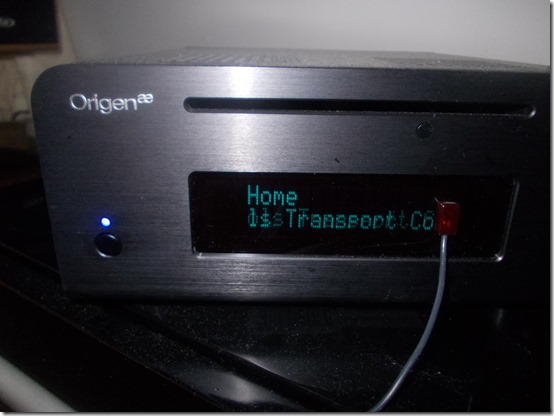As a result I have never embedded album cover images in to the MP3 files, as if you do that WMP will then take it upon its self to overwrite my hi-res 600x600 Folder.jpg images with a crappy low-res 200x200 Folder.jpg, which Windows Media Center will then cache and you end up with terrible looking album covers in MCE on your TV.
If you don’t embed the cover images in to the MP3 files, then MCE will pickup and cache your nice hi-res Folder.jpg image. This has been working fine for me in Windows 7 / Media Center.
However iTunes requires that the cover image is embedded in the MP3 files, which is why I have never used iTunes fully. We just got a 27” Apple iMAC computer and I plan to use iTunes and get in to all that stuff.
Also developing a new XBMC system at the moment and I am currently working out all the artwork in XBMC, which there is allot more of with all the add-ons for cdArt, ClearArt, FanArt and all that carry on. From my tests XBMC will just pickup and cache the Folder.jpg that’s in the albums folder, so if that Folder.jpg has been molested by WMP, you again end up with a crappy 200x200 cover image in XBMC on the TV. Seems XBMC does not display / cache the embedded hi-res cover images in the MP3 files.
Long story short WMP is and always has been a pain in the arse with Microsoft not knowing what they are doing with artwork images. There is nothing you can do in the WMP settings to stop this behaviour and I always thought there was no way to stop it overwriting Folder.jpg files if you embed cover images.
However a new search today and I have found a genius who apparently has come up with a solution, in my initial basic tests I can confirm that it does appear to work, but I need you to test and confirm as well!
On your Windows PC go in to regedit then browse to:
HKEY_CURRENT_USER\Software\Microsoft\MediaPlayer\Preferences
Create two new DWORD entries
LargeAlbumArtSize
SmallAlbumArtSize
Give them the value of: ffffffff and then reboot. You will need to do this on every Windows PC where WMP looks at your music files.
This Voodoo Magic appears to totally stop WMP overwriting your hi-res Folder.jpg files and even stops it creating the AlbumArtSmall.jpg files.
If this does indeed pan out and works as I think it does, it will finally mean I can embed the hi-res cover images in to all the MP3 files and then be able to add my music collection in to iTunes. Also both MCE and XBMC will pickup the un-molested hi-res Folder.jpg file and cache them for display on the TV.
Thank $%^& for that!
On this screen shot you can see I have embedded the hi-res cover image in to the MP3 files, I used MP3TAG. You can see that my Folder.jpg is still 600x600 and there is no AlbumArtSmall.jpg file in sight!
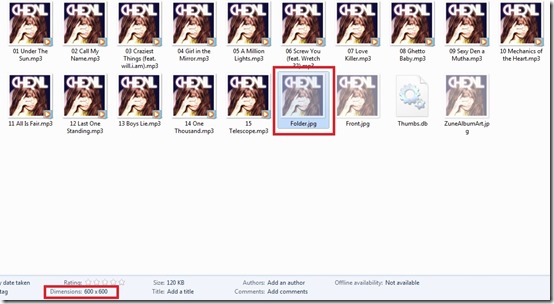
The only issue I can see is with Media Center extenders, I imagine you would have to load their user registry hive to be able to make this edit for the extender user accounts. As I only have one MCX and I plan to ditch it along with Windows Media Center, when my new XBMC system is up and running HAHA I don’t really care about that!
UPDATE:
I embedded all my hi-res 600x600 Folder.jpg files in to all my music files, I did it rather quickly using the Actions Import Cover feature of MP3Tag, would have taken weeks manually!
However today I have noticed in some albums folders, not all of them, just seems random in some album folders, there are files like these being created:
AlbumArt_{E6043A2C-BBEB-49C5-BCF0-5259B6332C34}_Large.jpg
AlbumArt_{E6043A2C-BBEB-49C5-BCF0-5259B6332C34}_Small.jpg
The large one is 200x200 the small one is 75x75
I have double checked several Folder.jpg files and they have remained untouched at 600x600 and not down-res to 200x200 this is good news! However this creation of these Large / Small jpg files is an annoying side affect that I would like to be able to stop them being created all together, but not sure how ?
I posted the question on MS Answers here