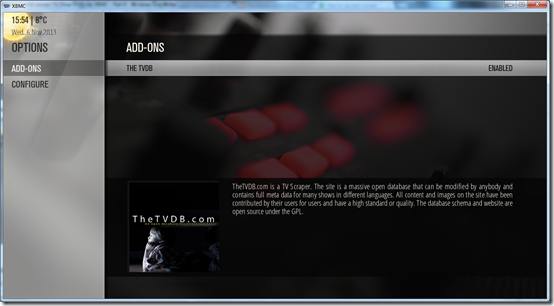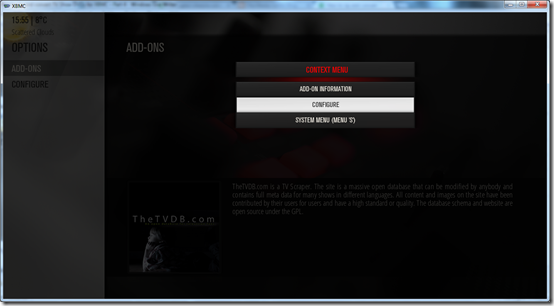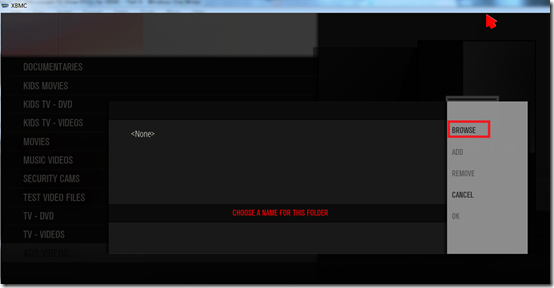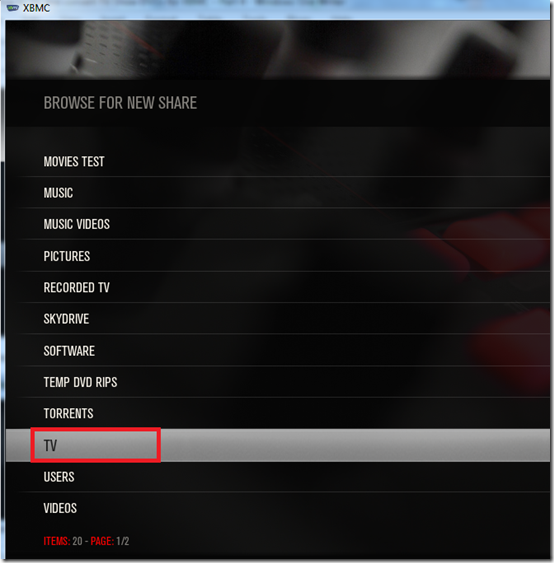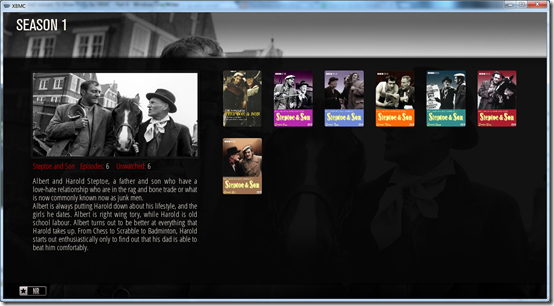TV Shows – Main Menu
Here you can see Recently Added TV Show Episodes being displayed, this can be changed to show Random or In Progress episode titles instead.
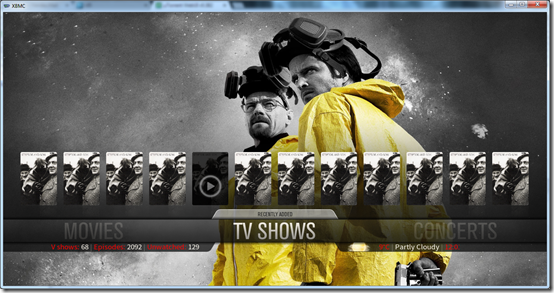
Pushing up on to one of the Recently Added episodes the main menu changes to the name of that particular episode “A Perfect Christmas” in this case, I really like how it does this. Beneath the main menu it displays the name of the TV Show and the Season / Episode number, of the episode you currently have highlighted.

Selecting the OK button on the episode immediately starts playback of that episode from the main XBMC menu!

Episode playback with Information overlay

Episode playback with Information overlay and transport controls

TV Shows – Sub menu
Episodes Recently Added / TV Guide / TV Shows Genres / TV Shows Years / TV Shows Actors / TV Shows Studios /

TV Guide
I am not exactly sure what the purpose of the TV Guide is? It appears to display TV Shows from my collection that are currently airing on TV.
For example The Walking Dead shown on Monday is Season 4 Episode 5

If I click on that Walking Dead episode from the TV Guide in the screen shot above, it takes me to The Walking Dead series in my own library / collection.

TV Shows Genre


TV Shows Years
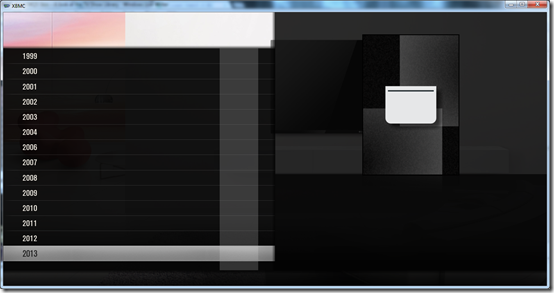
Upon selecting 2013 it displays only TV Shows that are from that particular year.

TV Shows Actors
This lists all the actors from the TV Shows you have in your library, however its not as good as MCE / My Movies…
Its just one long list of all actors from all TV Shows, this would be much better if it was more like My Movies, where on each TV Show info page you could select actors from there and if it would then only list the actors from the TV Show you are looking at and if it then showed their bio’s this would be much better and like how My Movies does it. This is not how it works in XBMC with this skin at least.

Selecting an actor simply displays the TV Show(s) he/she was in, but only from the TV Shows you actually have in your own library / collection.

TV Shows Studios

Selecting BBC then lists TV Shows from the BBC etc.

TV Show Library
After entering the TV Show library proper, my preferred view is Poster view.

TV Show – Information Screen
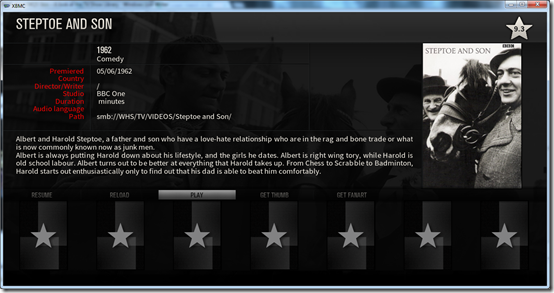
TV Show – Seasons in Panel View

Episodes in Wide view
Each episode has an episode image and a synopsis description.
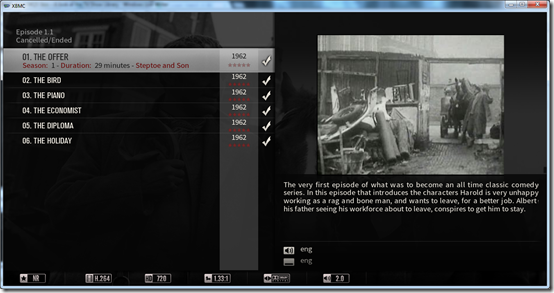
Episode Information Screen

Some of the other views TV Shows can be displayed in.
Banner Info View

Banner view

Showcase view – fanart style

Shelf view

Panel view

Multiplex view

Right List view

Coverflow view

Glass List view

Low List view

Summary
I think the XBMC main menu and the TV Show Widgets are a big improvement over Aeon MQ4. Also some of the new views are nice such as Glass List and Right List. I also really like the Banner Info view which is perfect for displaying TV Shows in your library. The TV Show actors is a bit of a let down and could be improved if they looked at how they do this in the My Movies / MCE system.
www.phaze1digital.com