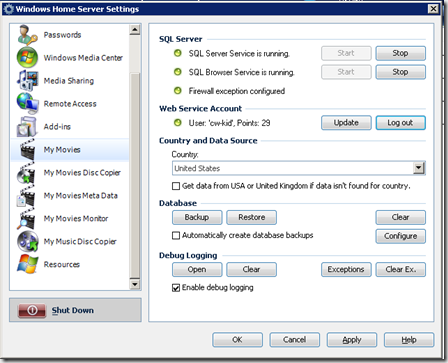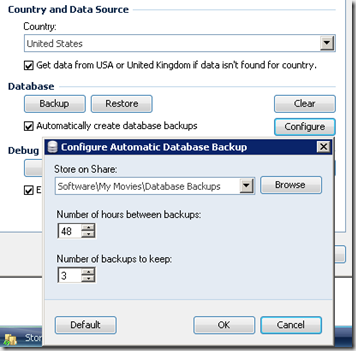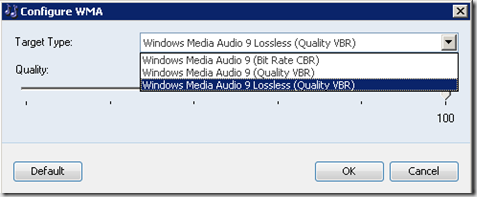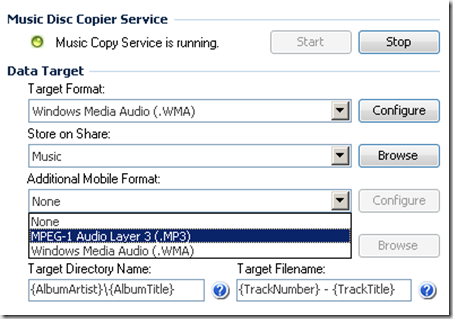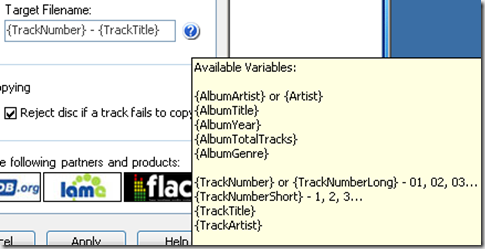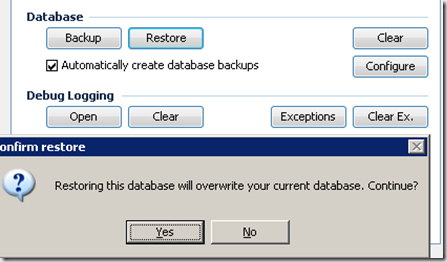I did try adding TV Series DVD rips that are in VIDEO_TS folders back in XBMC V11 Eden, you can read about that here. What I found is that if I added a new SMB source to point to my TV – DVD folders on my WHS server and selected TheTVDB scraper in XBMC it would add an entry for that TV Series in the XBMC TV Shows Library as seen in the first screen shot below, however when you clicked in to it I was unable to start the playback of the DVD as seen in the second screen shot below.
XBMC Eden – TV Shows Library (Pokoyo DVD rip)

Unable to play the TV Series from the XBMC TV Shows Library, no episode information present.

However when using the XBMC Video files area instead of the TV Show Library, I could browse to the Disk1 folder, if I right clicked this and selected Play the DVD would play fine.

I recently tried adding TV Series DVD rips that are in VIDEO_TS folders again in to XBMC V12 Frodo and similar behaviour as above was exhibited and again I was unable to play the DVD disc from the XBMC TV Shows Library.
Someone on the XBMC forums then kindly pointed me to a hack / workaround. Which you can see here. There is also a Wiki page here which explains more about it.
The hack is a two part deal, I had to edit my XBMC advancedsettings.xml file in my user directory and add this section:
And I had to rename the Disc folders on my WHS server, below is an example of how my folder structure was previously setup for the Planet of the Apes TV series.
It is the Disc folders in bold I had to rename.
\\Server
\TV
\DVD
\Planet of The Apes
\Disk1
\VIDEO_TS
\Disk2
\VIDEO_TS
\Disk3
\VIDEO_TS
\Disk4
\VIDEO_TS
Below you can see my renamed folder structure. Disk1 contains episodes 1-4, Disk2 contains episodes 5-8, Disk3 contains episodes 9-12 and Disk4 contains episodes 13-14.
\\Server
\TV
\DVD
\Planet of The Apes
\Planet of the Apes.S01.E01E02E03E04
\VIDEO_TS
\Planet of the Apes.S01.E05E06E07E08
\VIDEO_TS
\Planet of the Apes.S01.E09E10E11E12
\VIDEO_TS
\Planet of the Apes.S01.E13E14
\VIDEO_TS
The name of the TV Series is critical, for example Planet of the Apes.S01.E01E02E03E04 the name of the TV show in red must match identically with the name of this TV show as in TheTVDB.com database website.
I initially had my folders named like this:- Planet of The Apes The Complete TV Series.S01.E01E02E03E04 and this didn’t work TheTVDB scraper in XBMC did not add any episodes.
So once you have your new folder structure setup with the renamed Disc folders, you can try and add this TV Series in to the XBMC TV Shows Library. If its already present in the library? You need to remove it and re-add it.
Your TV Series should then look like this in the XBMC TV Show Library. You can see each episode is correctly listed with the episode number and the episode title.

If you select Show Information on episode 1 you can see that it has the correct synopsis / description

If you select Show Information on episode 2 you can see that it has a different synopsis / description relating to that particular episode.

Playing the DVD Disc
Now this is where it falls down when compared to Windows Media Center and My Movies. As we know episodes 1-4 are on Disc1. If you click to play any of the episodes 1-4, DVD playback will be started, but it does not start the playback directly of the episode you selected. It simply starts the playback of the DVD and you will have to then manually select which episode you wish to watch from the DVD’s title menu. Also all four episodes 1-4 will be marked as watched (The tick) even if you just clicked to play episode 1.
If I selected to play episode 5 the DVD Disc 2 would be played, as we already established episode 5 is on Disc2.

Here you can see the DVD Disc1 title menu and this is where I have to select which episode I want to watch.

Short comings and issues
This is clearly not as good as My Movies in Windows Media Center, because My Movies have something called TV Episode Disc mapping, you can see how this is handled in My Movies in their tutorial video here, which shows the process of mapping chapters and titles on the DVD disc to the correct episode numbers.
From the My Movies website:-
“For TV Series on DVD to be displayed correctly in the tv series library, the episodes of the DVD must be mapped to the title and chapter structure of the disc. In this video, you will see how to map the episodes of the disc to the structure, by using the Collection Management program and Windows Media Player, allowing the DVD to be supported for the TV Series functionality.”
So when I click on an episode in My Movies / Windows Media Center that episode is actually played directly and I never have to use the DVD Discs title menu and manually select the episode I want to watch.
It is extremely unlikely that this episode mapping functionality will be added in to XBMC, as it is geared up for TV Series in VIDEO files and not on DVD discs.
So you may decide this solution I have just demonstrated is not good enough, if you want to click play on an episode within XBMC and for it to play directly, you have two other options as far as I can see it:
1. Re-encode all your TV Series DVD discs and split out each episode in to an individual episode VIDEO file like a .avi or .mkv, this would be very time consuming on large collections.
2. Download your TV Series again from the Internet, how you do that and if its legal is up to you? But it could be quicker to simply download the TV Series so they are in individual VIDEO files which XBMC works well with and to remove your TV Series DVD rips from your server!!
My Movies.dk metadata for XBMC
Note: Regular XBMC users who are not also using MyMovies.dk you can ignore this next bit.
I am still using My Movies database for metadata on my WHS server and I use the My Movies Collection Management program to edit and update titles in my collection. Now My Movies also has some short comings with XBMC. It is true that My Movies supports creating metadata aka .nfo and .tbn files for Movies so you can also add these titles in to the XBMC Movie Library. This generally works well. BUT My Movies does not currently support metadata for XBMC for TV Series.
This is not a massive issue for TV Series that are in VIDEO files, as you can simply use the inbuilt TheTVDB scraper in XBMC and all is well.
But there is an issue with My Movies and TV Series DVD Disc titles in Collection Management. So what’s the problem?
When you enable metadata creation for XBMC in the My Movies settings, for some reason for TV Series that are DVD Disc titles, Collection Management creates a movie.nfo and movie.tbn file. It does not do this for my TV Series that are in VIDEO files so they are displayed OK in XBMC TV Shows Library, it only creates these .nfo files in the VIDEO_TS folders of my TV Series DVD rips. This has a bad affect in XBMC.
Here is an example of a movie.nfo file created by My Movies for this TV Series on DVD rip.
If you look at the <title> its called “Planet of The Apes: The Complete TV Series” and the synopsis reads as:
“It changed the face of television forever.
Based on the enormously popular and successful Planet Of The Apes movies, the 1974 TV series has become a true cult classic. Now all the 14 episodes (in...</outline>
<plot>It changed the face of television forever.
Based on the enormously popular and successful Planet Of The Apes movies, the 1974 TV series has become a true cult classic. Now all the 14 episodes (including "The Liberator", which never aired during the show's original run) have been compiled and are available to own for the first time.
After their spacecraft travels through a time warp, two astronauts (Ron Harper, James Naughton) from 1981 crash-land back on Earth in the year 3085 - a time when intelligent apes rule and humans have been reduced to servants or pets. Captured by the apes and sentenced to death, they are saved by a curious chimpanzee named Galen (Roddy McDowall). But now all three are on the run, trying to keep one step ahead of the gorilla army led by General Urko (Mark Lenard), who is determined to kill the renegades.“
Now because of the presence of this movie.nfo file created by My Movies it has a negative affect in XBMC. You can see now that all the episodes have “Planet of The Apes: The Complete TV Series” in the title, rather than their individual titles, as shown in the previous screen shot above.

Also each episode having its own unique synopsis / description is now lost and all the episodes have the same generic synopsis as in the movie.nfo file.
Episode 1

Episode 2

Episodes 1 & 2 have the same synopsis as do all the episodes.
I’m not sure I even need these movie.nfo files that My Movies creates, as when I removed them the Planets of the Apes series looked correct in both Windows Media Center and in XBMC. The problem is Collection Management / My Movies for WHS will automatically regenerate these movie.nfo files for TV Series that are DVD Disc titles, so unfortunately the My Movies developers will have to look in to this and they have no plans in the near future to look at their XBMC integration again. What I think we need is a settings option to stop the creation of these movie.nfo files and related files like movie.tbn for TV Series DVD Disc titles.
Final Thoughts
I am quite pleased with this hack / workaround for XBMC and if it wasn’t for this issue with My Movies and these movie.nfo files, I think this would be my preferred final solution.
Getting TV Series DVD rips to be displayed correctly in the XBMC TV Shows library has always been difficult and now I finally have a possible solution, I have hit a bit of a wall with the My Movies back-end system. Hopefully this will be addressed in the future at some point, fingers crossed.