The 1080XF skin covered in this series of blog posts has been replaced / superseded by the Xperience1080 skin. Essentially it is the same skin with a slightly different theme, but made by the same developer. So you should install Xperience1080 from the Kodi repository not 1080XF.
END OF UPDATE.. Continue reading...
I’ve recently been testing Kodi version 14 aka Helix (formally XBMC) on my test PC and I’ve been searching for a new skin to replace Aeon MQ5 which I have been using for a few years now. Aeon MQ are great fully featured skins with all the bells and whistles and artwork on show, but I’ve become tired of all this eye candy and plan to tone things down in Kodi Helix with a more modern cleaner looking skin.
My favourite candidate so far as a replacement skin is 1080XF which is developed by a clever chap called Piers and is a metro style skin.
Home menu - here we can select “New Movies” or “New Shows” tiles. The fanart panel in the middle by default shows a Spotlight of both your Movies and TV Shows and the poster panel on the right hand side shows on going TV Shows.
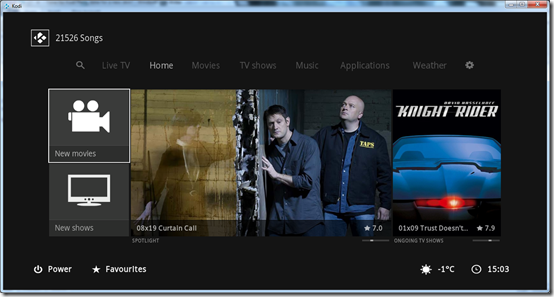
Movies menu – here we have two default tiles on the left hand side (which can be changed and customised). “Movies” will open your movies library proper and “Video Add-ons” will as the name suggests show you all your Kodi video add-ons.
The large fanart panel in the middle by default is set to display new movies. The two tiles on the right hand side are custom tiles, I have added the Apple Trailers and Youtube add-ons here.
Using this great website here called MetroIcons, you can create your own metro style icons for use on these main menu tiles.

If you push up on the the main movies menu (or any of the main menus) you will then see the sub-menu items.
There are no in-built GUI options for customizing these sub-menus, but you can customise them by editing some XML files of the skin, to change what the sub-menu items do.
For example on the screen shot below, I have added the following to the sub-menu - “New Movies” and also “PG-13 Movies” and “Kids Movies” these are video playlists I created.
By default these sub-menu items linked to Years / Actors / Directors, but as I rarely use those I changed
them to suit my needs better.
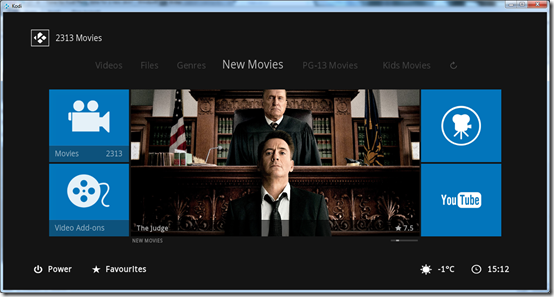
TV Shows menu – here we have two default tiles on the left hand side, ”TV Shows” will open the TV Shows library proper and “TV Guide”.
The fanart panel in the middle shows recently added TV Show episodes in your library and on the custom tiles on the right hand side, I again used the MetroIcon website to create two matching icons for the BBC iPlayer and ITV Player Kodi video add-ons.

As with other skins, TV Guide will show you episodes that are currently airing on live TV for TV Show titles you have in your library.

On the TV Shows sub-menu I have again customised this by adding “New Shows” in replace of “Years” and completely removing “Actors” and “Studios” from the sub-menu.

Music menu – here we have on the left hand side the default tiles Music and Music add-ons. The artwork panel in the middle by default is set to “Featured Albums”. In the skin settings you can change what these widgets do.

I’ve just changed mine to show “Most played albums” instead which is more useful.

On the music menu we have four custom tiles on the right hand side, as there is no main Concerts menu in the 1080XF skin for my first tile here I added a favourite to point to the Music Videos (aka Concerts) area.
I also added two icons for Youtube and the Vevo - Kodi video add-ons.
On the music sub-menu I replaced “Songs” with “Recently Played” and replaced “Years” with “Recently Added” which are far more useful.
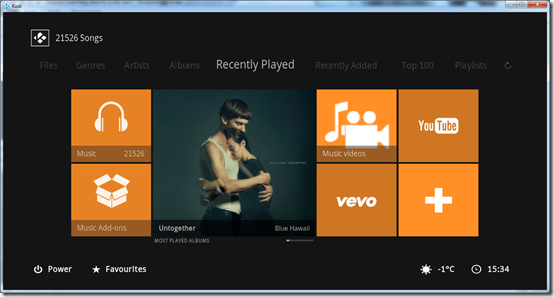
Applications menu – in this area you have six custom tiles, I have populated mine mainly with shortcuts to my IP security cameras as you can see.
We also have the default tiles of Applications / Games / Pictures / Program Add-ons.
Its worth noting there is no top level menu item for Pictures in 1080XF.

Weather menu – the weather features in 1080XF are excellent and look stunning. The skin uses the OpenWeatherMap Extended add-on and you also need to download a weather image pack.


Live TV menu – here we have the default tiles for TV Channels / Radio Channels / EPG / Recordings / Timer and Search

TV Channels

Radio Channels

EPG Timeline
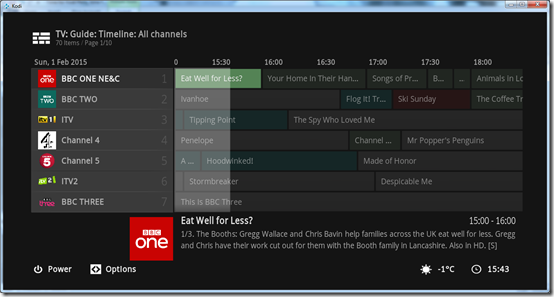
Settings menu – here we can find all the various Kodi settings and also the Skin settings tiles.

Summary
That’s it for part one, a quick look at the top level menus and in part two I will delve deeper in to the media library views.
1080XF is a gorgeous modern clean looking skin and could be just the thing for moving forward with Kodi version 14!
PART TWO HERE

No comments:
Post a Comment