OpenElec is described as:
Open Embedded Linux Entertainment Center (OpenELEC) is a small Linux distribution built from scratch as a platform to turn your computer into an XBMC media center. OpenELEC is designed to make your system boot fast, and the install is so easy that anyone can turn a blank PC into a media machine in less than 15 minutes.
- It's completely free
- A full install is only 80-125MB
- Minimal hardware requirements
- Simple install to HDD, SSD, Compact Flash, SD card, pen drive or other
- Optimized builds for Atom, ION, Intel, Fusion and more
- Simple configuration through the XBMC interface
- Plug and Play external storage
- File sharing out of the box
As part of the OpenElec build of XBMC they have their own OpenElec Configuration Setttngs add-on. After you first install OpenElec and you get in to XBMC you will be presented with the settings wizard.
You can access the OpenElec Configuration Settings again later from the System menu then select OpenElec from the sub-menu.
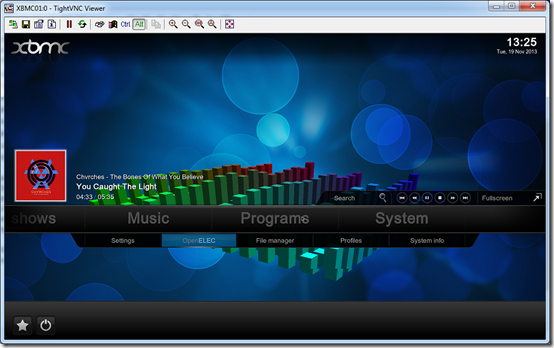
System
System Name – Enter the desired hostname of your HTPC.
Keyboard Layout – I left this as the default which was US, think I need to change this to UK however.
Automatic Updates – These are the OpenElec system updates pushed out by the OpenElec team, the default is manual.
Show Update Notifications – Turned on is the default setting.

If you scroll down this page there are more settings:
Driver LCD/VFD – I changed mine to imon as I have a SoundGraph imon LCD/VFD on my HTPC case.
Backup – I’ve not tried this feature yet, but you can backup and restore System and XBMC backups. I recommend once your system is fully configured, you come back here and make a backup. I personally use Acronis True Image and backup the whole SSD.
Reset to Defaults – Options to reset with the System (XBMC) or OpenElec settings back to defaults.

Network
Wired Networks – Mine is “Active” as you can see. I recommend your always hardwire your HTPC’s with CAT5e / CAT6 network cable and use a decent gigabit switch, I use HP Pro-Curve switches.
NTP Servers – These are time servers, I am just using the defaults here.
Virtual Private Networks (VPN) – If you use VPN servers to maybe access media content from other countries it looks like you can add a VPN connection here.
Advanced Network Settings – This looks like a handy feature which I have turned on and configured. The description for it is: “Set to ON to delay XBMC startup until the network is available. Use this if the OS is booting into XBMC before the network is up and central MYSQL databases are accessible.” Could be handy for use with a sleeping WHS server or NAS etc.

Connections
Here you can see and configure your network connection. I recommend you always set a static IP address that does not change i.e. not DHCP and that you do this for each of your HTPC’s and make a note of which one has what IP address.

Services
I’m not totally sure about all of these options to be honest, but I’ll describe them as best as I can for you.
Enable Samba – In OpenElec it will create local folder shares for you. See Samba Shares below.
SSH – Secure Shell access, I would enable this so you can SHH in to your HTPC from a program such as Putty, this is the Linux Terminal and a steep learning curve lol.
Cron – Not sure about this one, but I believe Cron is used for scheduling jobs.
Avahi – Enable Avahi (Zeroconf) – Again not totally sure, Airplay related I think.
Syslog – Enable Remote Syslog Server
Bluetooth – I don’t have a bluetooth device currently on my HTPC.

Samba Shares on the OpenElec box viewed in Windows Explorer. To access this I went to run from my Windows Start Menu and then entered \\192.168.1.100 or whatever the IP address is of your OpenElec HTPC. It then opened this:

Bluetooth continued – This sounds interesting though, “With OBEX file transfer you can send files, for example movies or pictures over bluetooth to OpenElec.”

No Bluetooth adapter currently on my HTPC.

About

Summary
OK so perhaps that wasn’t the most comprehensive description for some of these settings and options, but the main points to pick up on here are the Host or System Name, If OpenElec is automatically or manually updated? Turning on the correct driver for your LCD / VFD if required? Knowing there is an option in here to backup your system. Being able to view and edit your wired or wireless network connection and set it manually to a static IP. Knowing you need to come in to the OpenElec Configuration settings area to turn on and off certain services like Samba and SSH.
The above screen shots show my current settings in OpenElec v3.2.3 and will hopefully give you some idea what the OpenElec Configuration Settings add-on is all about!
www.phaze1digital.com
No comments:
Post a Comment